I have a GRT EFIS. How do I customize the 'Flight Data Viewer' to match my installed equipment?
Run the 'Flight Data Viewer' and from the menu select 'Options'.
Update your preferences as suggested below.
Data Folders
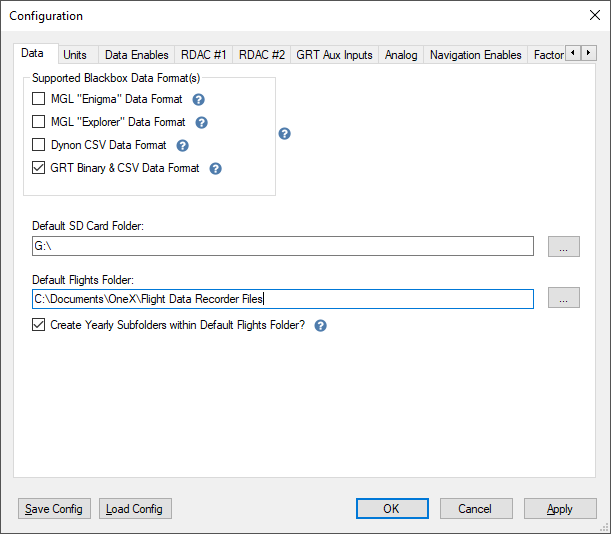 Notes: Only select the "GRT Binary & CSV Data Format".
Notes: Only select the "GRT Binary & CSV Data Format".
Enter the drive where you will insert the SD card removed from your EFIS.
Enter the folder path where you would like to store your extracted flight data files. The default is appropriate for most situations.
If you check 'Create Yearly Subfolders ...' folders named with the flight year (ex: 2020) will be created and your flight files will be stored in the correct folder.
Units
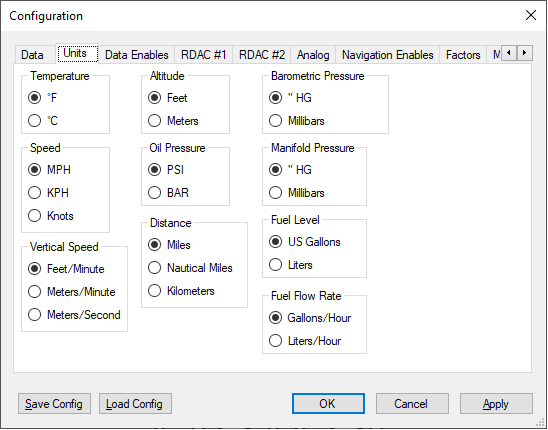
Data / Equipment Enables
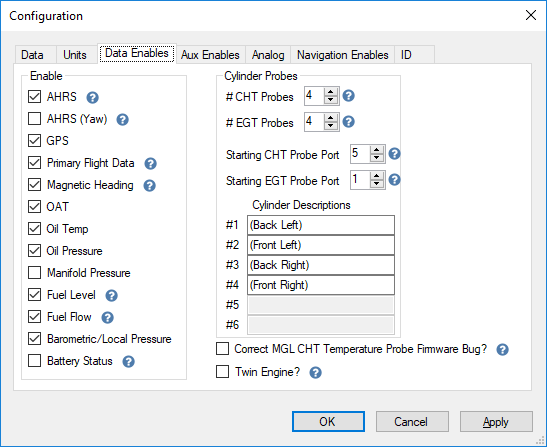 Notes:
Notes:
The most important items on this tab are the
number of CHT & EGT probes. The 'Starting CHT Probe Port' and 'Starting EGT Probe Port' entries are not used for GRT devices. Use the default value.
The cylinder descriptions are displayed on the CHT & EGT graphs.
The 'Twin Engine' option is not valid for GRT devices.
GRT Aux Inputs
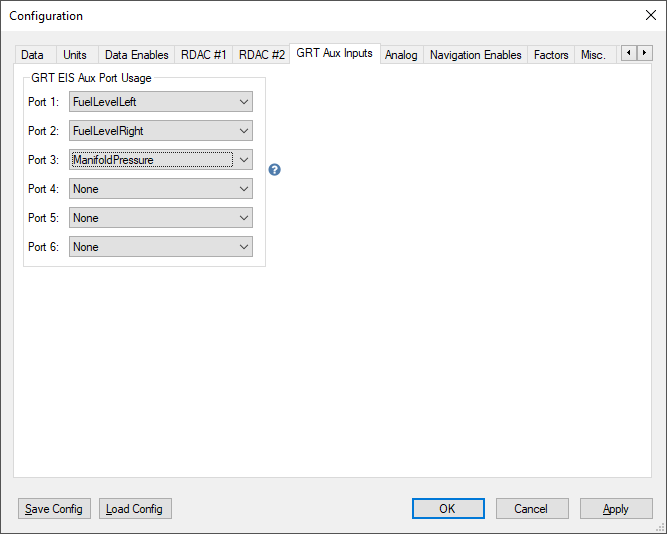
These settings are only used if you are extracting data from GRT .CSV files. These files contain six columns 'Aux1' - 'Aux6'
You can map these columns to the following values in the Flight Data Viewer:
- Left Fuel Level
- Right Fuel Level
- Manifold Pressure
If your installation has other equipment attached to these general aux ports send us an
and request that it be supported.
Auxiliary Equipment Enables
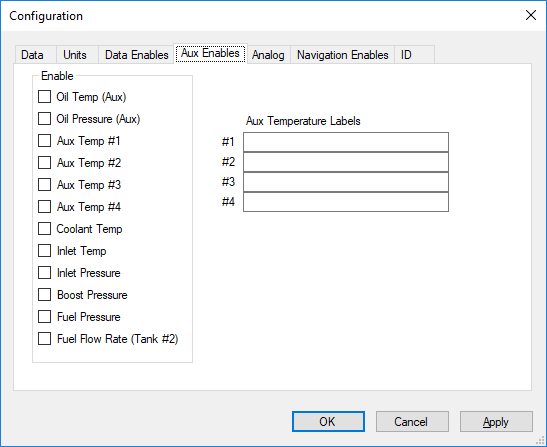 GRT devices do not use these settings.
GRT devices do not use these settings.
Analog Data Port Configuration
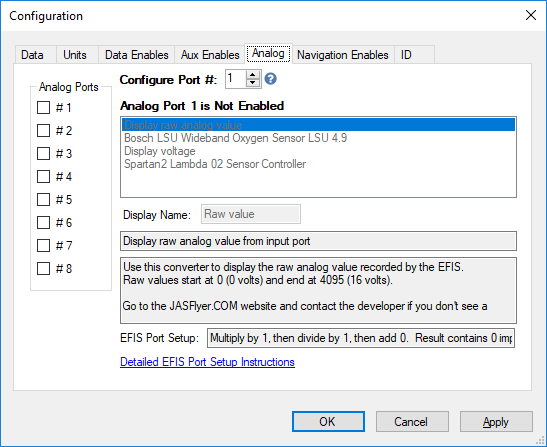 GRT devices do not use these settings.
GRT devices do not use these settings.
Navigation Enables
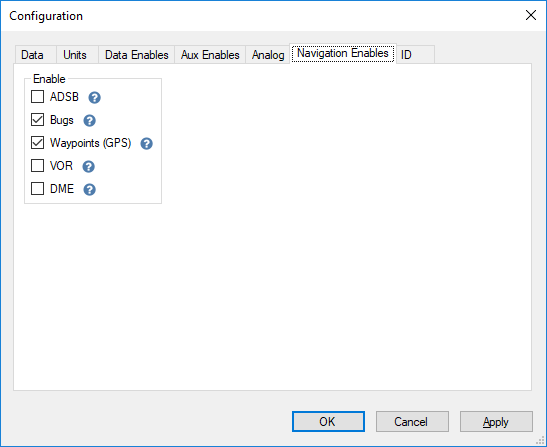 GRT devices do not use these settings.
GRT devices do not use these settings.
Miscellaneous
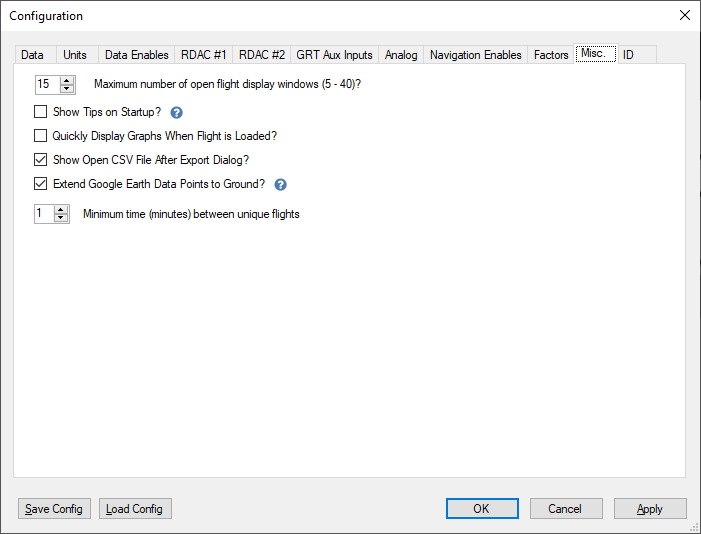 Notes:
Notes:
'Quickly Display Graphs When ...'. Turn this option on or off and load a saved flight to see the behavior controlled by the option.
'Extend Google Earth Data ...'. If checked a thin line will connect the flight path to the ground. The line makes altitude easier to visualize.
'Minimum time between ...' This option is only useful if the engine is turned off during the flight (motor gliders for example).
Plane / Pilot [ ID ]
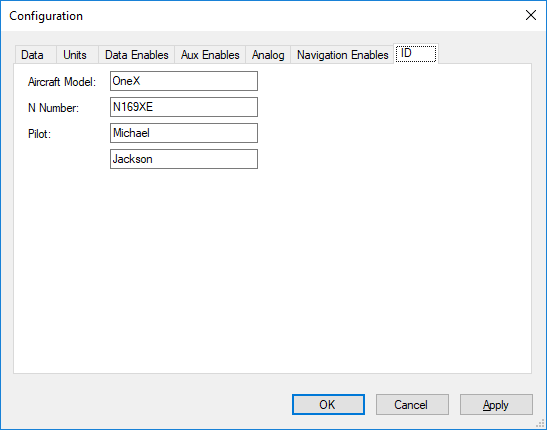 Notes:
Notes:
These values are saved in each extracted flight file.